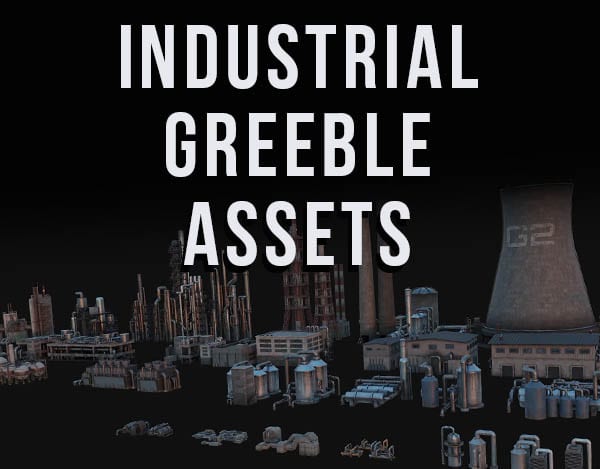When working in Blender 3D, we are bound to make mistakes. Fortunately, Blender makes it easy to undo and redo steps with shortcuts on a PC or a Mac. Blender also has the ability to repeat the last action and store a history of steps.
This page may contain affiliate links which pay me a commission if used to make a purchase. As an Amazon Associate, I earn from qualifying purchases.
After learning how to undo and redo in Blender, take a look at some of the undo and redo history and memory settings available in the Blender user preferences.
How to Undo in Blender 3D?
The shortcut to undo on a PC in Blender 3D is Control + Z
The shortcut to undo on a Mac in Blender 3D is Command + Z
Pressing Control + Z or Command + Z will undo the last action we took in Blender. We can repeat this until we reach our undo step limit.
We can increase our undo step limit in the user preferences (See Below). Beware that undo steps usually don’t include things like settings changes.
Closing Blender will purge all of our undo steps and we won’t be able to undo steps when we re-open the .Blend file.
More on how to undo the last action in Blender.
How to Redo in Blender 3D?
The shortcut to redo on a PC in Blender 3D is Shift + Control + Z
The shortcut to redo on a Mac in Blender 3D is Shift + Command + Z
In Blender, we can undo and redo steps in a linear order until we reach our “Undo Steps Limit” or our “Undo Memory Limit” – both of which can be adjusted in Blender’s user preferences.
Closing Blender will purge all of our redo steps and we won’t be able to redo steps when we re-open the .Blend file.
How to Repeat Last Action in Blender 3D?
The shortcut to repeat the last action in Blender 3D on PC or Mac is Shift + R
We often wish to repeat actions several times in Blender. We can do this with the shortcut “Shift + R.” For example, if we select an object and scale the object a certain amount, we can then select another object and press “Shift + R” to apply the same scaling (and amount) to the second object.
We can re-select objects without affecting the last stored action, but once we do another action upon any object, that action will be what is repeated with the shortcut. Repeating last steps is can be done in Object Mode or Edit Mode.
Closing Blender will purge our “repeat last step” option. We won’t be able to repeat steps when we re-load the .Blend file.
How to Increase Undo Steps Limit in Blender 3D?
Blender defaults with a certain amount of undo steps available. This means we can only press “Control + Z” to undo the last step in Blender so many times.
We may want to increase this limit and can do so in Blender’s User Preferences.
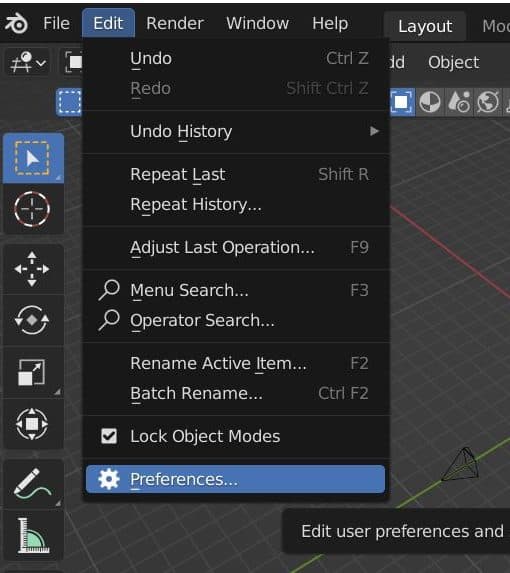
Change Undo Steps Limits in Blender Preferences
- Open the preferences from the Top Bar under “Edit.”
- From the tabs on the left, navigate to “System”
- Locate the “Memory & Limits” settings
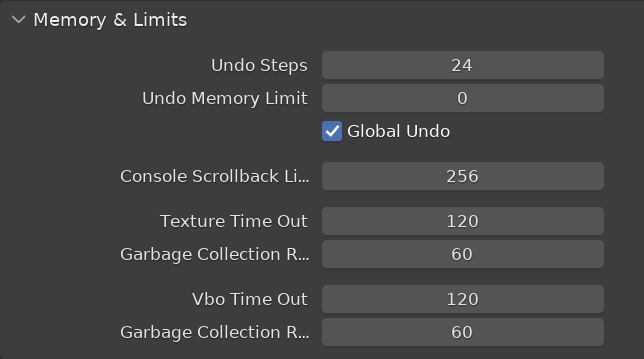
We will find three settings that affect our undo steps.
- Undo Steps Limit
- Undo Memory Limit
- Global Undo
Undo Steps Limit
The Undo Steps is how many times we can use the undo feature of Blender. With it set to 24, we could press “Control + Z” on a PC 24 times and then we will be unable to undo any additional steps. We can increase this but doing so will increase the memory used to store those additional steps.
Undo Memory Limit
Because Blender’s undo feature uses memory to store the previous steps, we can also set a limit for how much memory is allocated by Blender to saving undo steps.
Setting this to an amount (in Megabytes) caps the amount of memory used to store steps in Blender for undo and redo. Leaving the memory limit at zero means there is no memory limit. Only the Undo Steps limit will apply.
If you are experiencing issues because Blender is using too much memory, consider reducing the undo steps limit or placing an undo memory limit in this section of the user preferences.
Global Undo
Global Undo is a Blender feature which can be turned on and off in the system preferences. Global Undo keeps a full copy of the Blender file in memory. Undo in Blender generally works better with this activated but it consumes more memory. Turn it off if you wish to conserve memory in Blender.
More Blender Tips
Thank you for reading! Please take a look around my site for more Blender content. I also have a YouTube channel with straight-forward Blender tutorials. Sign up for my e-mail list below to receive periodic Blender updates. Stay creative!
Get Brandon’s Newsletter
By submitting, you agree to receive periodic e-mails from me. You can unsubscribe at any time.