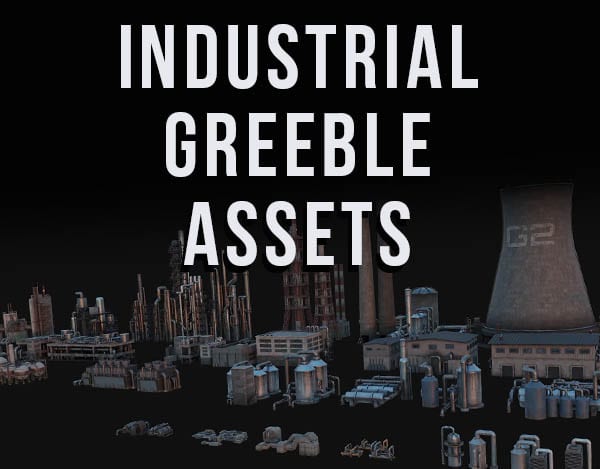Blender’s Asset Browser was officially released last December. I have an entire guide on the asset browser, but the biggest complaint I heard about it had to do with not being able to import collections.
This page may contain affiliate links which pay me a commission if used to make a purchase. As an Amazon Associate, I earn from qualifying purchases.
Many were disappointed that you could no longer mark collections as assets for use in the Blender Asset Browser. It was a feature apparently available in earlier Alpha versions, but was missing in the final release of Blender 3.0.
Other complaints were you couldn’t use the asset browser for armatures or parented objects.
Blender developers are working on fixing this and I expect the browser to be more useful very soon. But in the meantime, I figured out a way to actually use collections in the asset browser fairly easily. The video probably does it more justice, but read on and I’ll explain.
Clicking on a collection in Blender won’t allow you to mark it as an asset. It says the function is disabled and only available for objects, poses, etc. So, to get around it, go to your viewport and press Shift+A to add a collection instance. Select the collection you want to add to your asset library.



This creates an instance of the collection. It is basically one single object that represents all of the objects in the collection – including any rigged armatures. Now, select the instanced collection and go to your outliner. Right click and choose “mark as asset” for the instanced collection.
It will appear in the asset browser with no preview image (you can create a custom one later if you want).
Of course, you also need to make sure the file you are in is somewhere in your designated asset library.
Save your file and open a new file. Go to your asset browser and navigate to whatever catalog you assigned the instanced collection to. Once you find it, drag it into your scene.
Blender will bring the instanced collection in as well as all of the individual objects from the original collection. They’ll be parented however you had them parented before. If there’s an armature, all of your stored poses will be available.
You can delete the instanced collection. The end result is exactly what you’d expect it to be if you were able to mark collections as assets (except no preview image).
I’m sure the Blender Asset Browser will continue to improve. I know many have waited a long time for it. But until then, if you were disappointed with not being able to quickly import collections to your scene, try this hack. And of course, stay creative!
I’d love to have you join my e-mail list where I send out occasional news and updates about digital art…
Get Brandon’s Newsletter
By submitting, you agree to receive periodic e-mails from me. You can unsubscribe at any time.