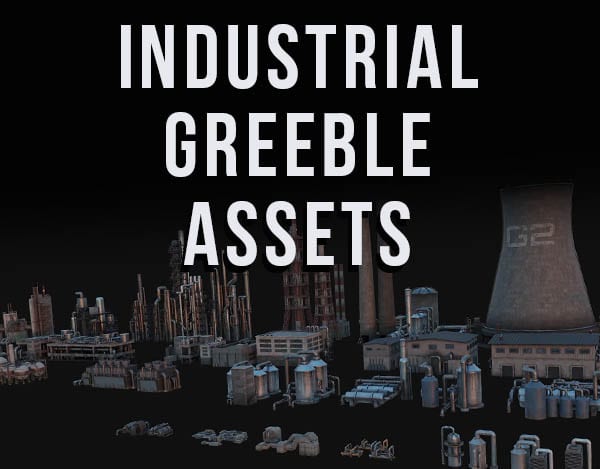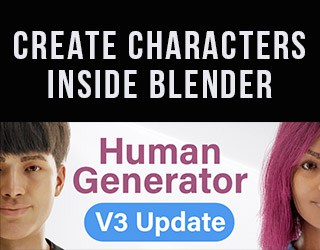In Blender, when we have several modifiers on an object, we CAN apply them all at the same time. We can also apply all modifiers to all selected objects at the same time. Here’s how to apply all modifiers in Blender at the same time.
This page may contain affiliate links which pay me a commission if used to make a purchase. As an Amazon Associate, I earn from qualifying purchases.
How to Apply All Modifiers in Blender 3D
There isn’t an official command in Blender to apply all modifiers that are assigned to an object, but this is a very quick way to do it.
To apply all modifiers on objects in Blender, follow these steps:
- In Object Mode, select the object (or several) you want to apply all modifiers on.
- In the 3D Viewport, right click to open the context menu.
- Select “Convert To.”
- Choose “Mesh”
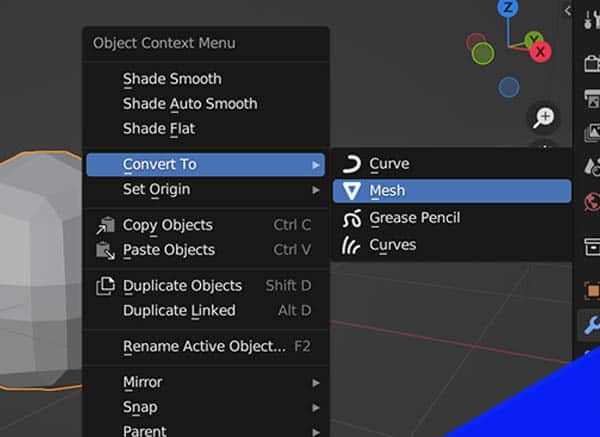
You’re probably wondering why we would convert a mesh object to a mesh object? Well, it doesn’t change anything to the object but it will apply all modifiers from the modifier stack.
With this method, we avoid having to manually apply each modifier. If we have several objects selected, it will apply modifiers to all selected objects at once.
What Does Applying a Modifier Do?
Modifiers are a great tool because they are non-destructive. This means the changes they make to the assigned 3D objects are not permanent and can be adjusted or removed. When we apply a modifier, we make its changes permanent.
When Should You Apply Modifiers in Blender?
The short answer is: You should not apply a modifier unless you have a specific reason to do so. We are able to render and animate objects without applying modifiers. It’s always a good idea to keep changes non-destructive whenever possible.
You may have to apply a modifier because it prevents doing something to the object you need to do. If you want to export an object to another program or file type, you will need to apply the modifiers. This is because modifiers are a “Blender thing” and other programs won’t recognize them.
Applying modifiers may improve render times a tiny bit. This is such a small difference, I do not recommend applying modifiers just to save on render time. Keeping the ability to make adjustments is more valuable.
How to Apply a Single Modifier (The Normal Way)
Normally when we apply modifiers in Blender, we go to the Modifier Properties Panel. In the panel, we see what is known as the “Modifier Stack.” Next to each modifier in the stack is an arrow for a drop-down menu. In the menu is an option labeled “Apply.”
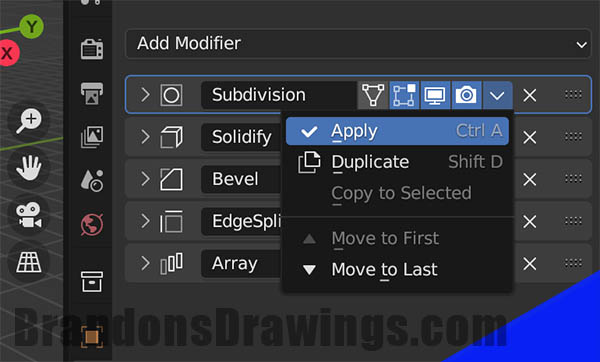
This applies the individual modifiers.
Conclusion
It’s possible to apply modifiers in Blender individually or all at once. Applying them all at once requires us to use the “Convert to” operation as a work-around. In general, avoid applying modifiers unless you absolutely have to. Stay creative!
Get Brandon’s Newsletter
By submitting, you agree to receive periodic e-mails from me. You can unsubscribe at any time.