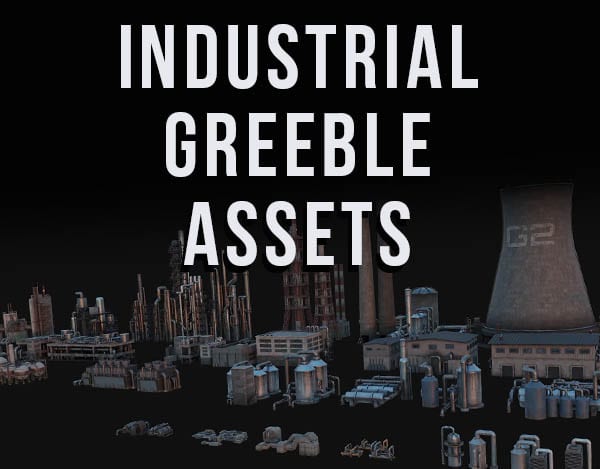Blender’s user interface (UI) is designed to pack a lot of options, settings and controls into a single screen. As a result, icons, text and panels are small by default. Here’s how to change the size of the Blender UI.
This page may contain affiliate links which pay me a commission if used to make a purchase. As an Amazon Associate, I earn from qualifying purchases.
Increase or Decrease Size of Blender User Interface
To increase or decrease the size of the Blender UI, go to User Preferences. In the Interface tab, adjust the first setting labeled “Resolution Scale.” Increasing this will increase the size of the Blender UI.
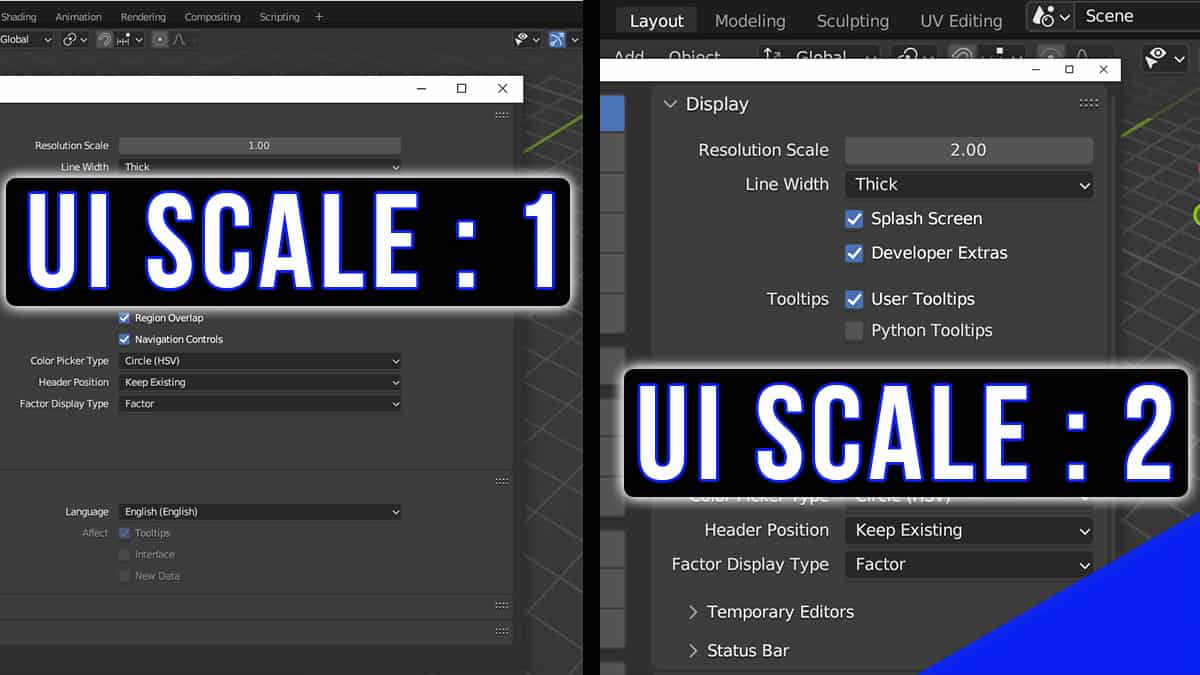
The range of the resolution scale can be adjusted with the arrows on the left and right of the scale.
These arrows will allow the scale to be adjusted between zero and two. If you want to go even larger, you can click on the value and type a value up to four.
Learn about all of the Blender User Preference settings.
Adjust Space Between Blender Screens
In Blender, each individual panel is called an Editor (Learn about all 23 Blender Editors). The space between each of them can also be adjusted in the Interface tab of the User Preferences.
Below the “Resolution Scale” is a setting labeled “Line Width.” The three available options are Thin, Default and Thick.
Changing this will adjust how much space is between screens within a workspace.
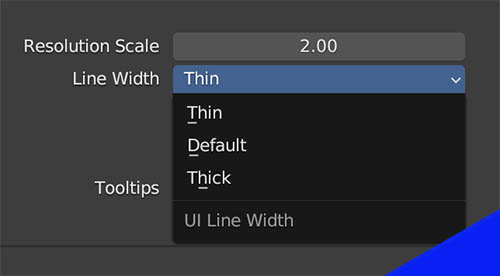
Here are examples of the difference between thin and thick for the width of the lines between the UI editor screens.
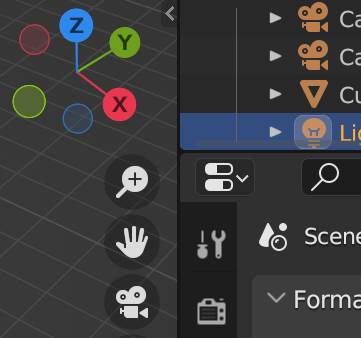
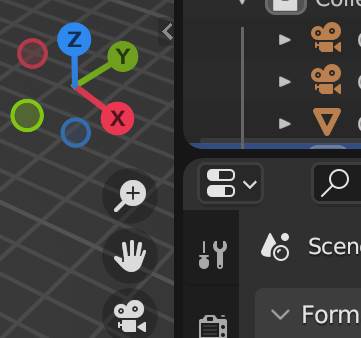
The gap between editor screens may seem insignificant, but if you’re looking to maximize the layout of your Blender workspace, it may help. Here’s more about how Blender workspaces can be configured.
Get Brandon’s Newsletter
By submitting, you agree to receive periodic e-mails from me. You can unsubscribe at any time.