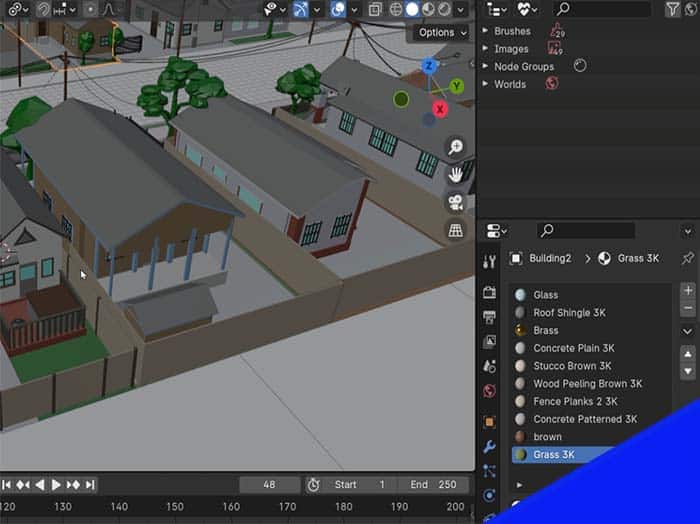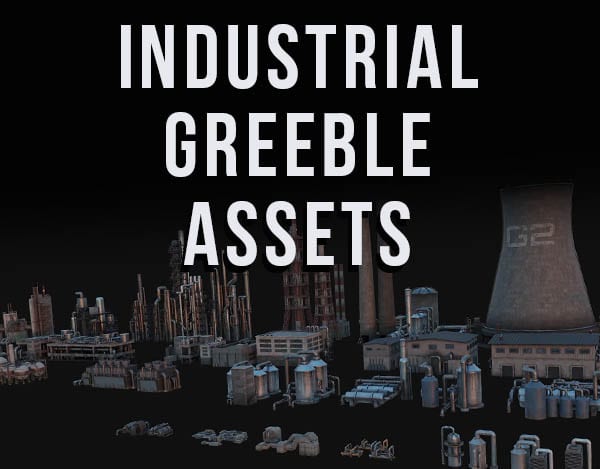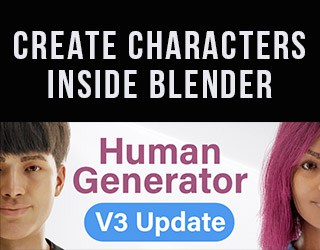Here’s how to give each material in your scene a display color for the 3D viewport while in solid view mode (in Blender 3D). This way we can see which materials are where – even in solid mode.
When viewing a 3D scene in Blender’s 3D Viewport in Solid Mode, all objects and materials are the same color by default. This makes the viewport much more responsive, but it doesn’t allow us to see what parts of objects have what materials.
Here’s a quick tip to use different colors to represent where materials are located in the 3D viewport while in Solid Mode.
How to Change Material Preview Colors
With a material selected in the Material Properties Panel, scroll down in the settings to find a tab labeled “Viewport Display.” Expand the tab and we see a color picker and a few other settings.
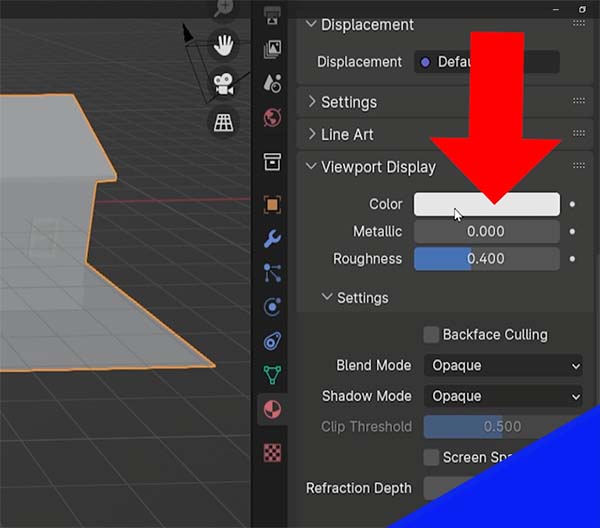
Set the color picker to the color you wish to have displayed in Solid Mode for this material.
We can also adjust the roughness and metallic setting of the preview colors.
Now wherever the material appears in a scene, it will have its custom color in the viewport.