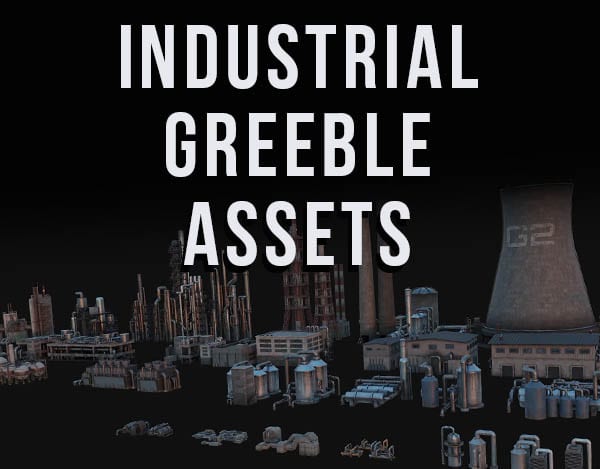In Blender 3D, the “Operator Panel” is a panel which appears in the bottom left corner of the viewport immediately after certain “operations” are completed. The operator panel includes settings to adjust only the last operation completed.
Here’s how to use the operator panel in Blender.
This page may contain affiliate links which pay me a commission if used to make a purchase. As an Amazon Associate, I earn from qualifying purchases.
What is the Operator Panel in Blender
In Blender, the “Operator Panel” is a small panel that appears in the bottom left corner of the 3D Viewport after certain “Operations.”
An operation can be use of a tool (like the knife tool) or another action (like subdividing). The term “operator panel” may also be referred to as “adjust last operation.”
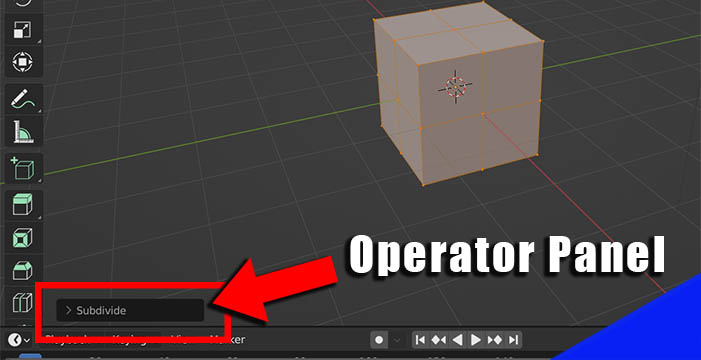
Not every operation will prompt an operator panel to appear. If the operation does create one, it will normally be collapsed by default. We expand the operator panel by clicking on the arrow to see available settings and options.
The operator panel is only available for the last operation conducted!
After a new operation is performed, we won’t be able to open the operator panel for any previous actions or tools.
If we click off the operator panel, it may disappear which can be fixed.
What if the Operator Panel Disappears?
If we click somewhere in Blender, the operator panel for the last action taken may disappear from the 3D Viewport.
To adjust the last action after the operator panel has disappeared in Blender, press F9 on the keyboard. This will re-open the panel. We will still only be able to adjust options for the very last thing we did.
What Settings are Available in the Blender Operator Panel?
Settings and options available in an operator panel vary from operation to operation. The panel will display adjustments for the last operation depending on what that operation was.
Here are some examples of operator panel settings for different operations in Blender:
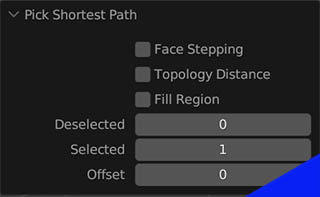
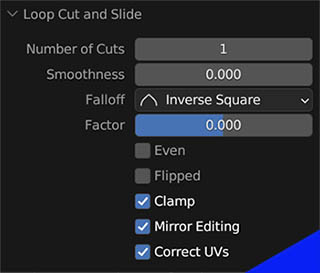
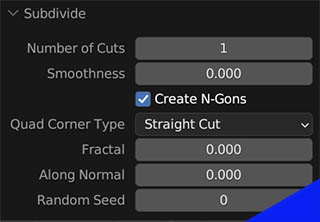
As you can see, the settings on the operator panel can be very different depending on which operation we performed last.
You may also find these posts helpful:
Get Brandon’s Newsletter
By submitting, you agree to receive periodic e-mails from me. You can unsubscribe at any time.