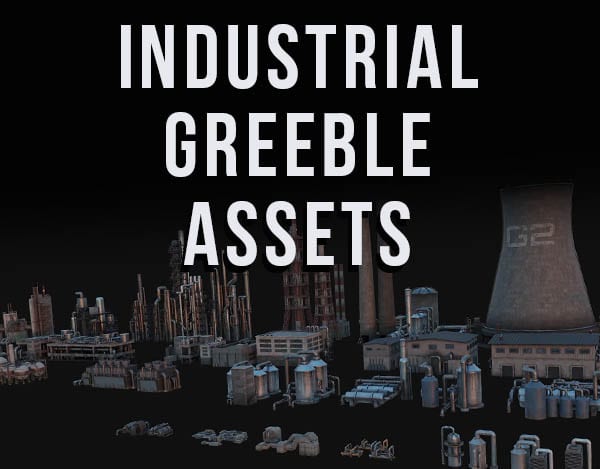Quick Favorites are shortcuts in Blender where we can access our most used tools, functions and operations with a single keystroke. Here’s a quick tutorial on how to set up, save and use Quick Favorites in Blender.
This page may contain affiliate links which pay me a commission if used to make a purchase. As an Amazon Associate, I earn from qualifying purchases.
What Are Quick Favorites
Quick favorites are shortcuts to your most used operations, functions and tools in Blender. You save them to your installation of Blender and they’ll be available on any project or .Blend file used on your device.
How to Save Operations to Quick Favorites in Blender
There are many things that can be saved in Blender’s Quick Favorites. To save an operation (or see if it can be saved), find the operation in Blender. We will use “Subdivide” as an example since there isn’t a direct shortcut for it.
First, find the operation. In our case, the subdivide operation is an Edit Mode Operation, so go into edit mode and under the “Edge” menu, right click on “Subdivide.”
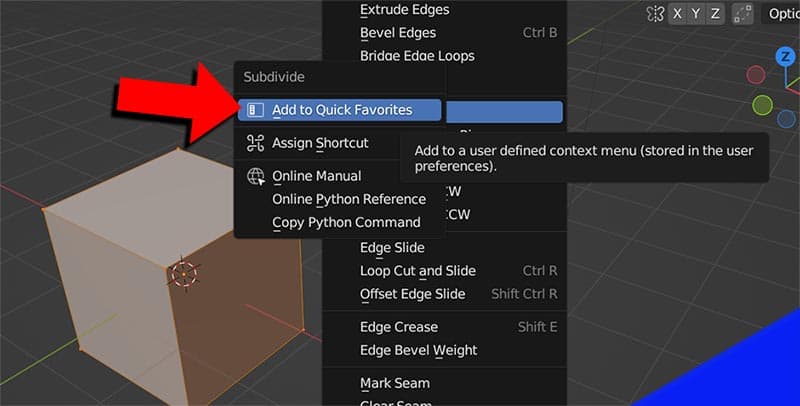
Most operations or tools in Blender menus can be right clicked to show a menu of options which will include “Add to Quick Favorites.” Click this to add the operation to your quick favorites menu.
How to Use Quick Favorites in Blender
Once you’ve saved an operation, function or tool in Blender, we will obviously want to use it at some point.
It’s important to note that there are different quick favorite menus for different modes in Blender. Operations saved while in “Object Mode” will be saved to the Object Mode Quick Favorites and will only be accessible in Object Mode. Similarly, actions saved as Quick Favorites in Edit Mode will only be accessible in Edit Mode.
To access the Quick Favorites menu in Blender, press “Q” on the keyboard and a list of saved “Quick Favorites” will appear.
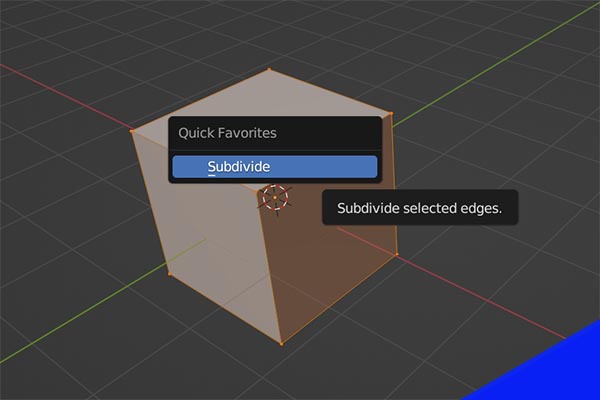
We can of course add many actions and operations to Quick Favorites in each mode. Just remember, you’ll only see the actions appropriate for the mode you are in.
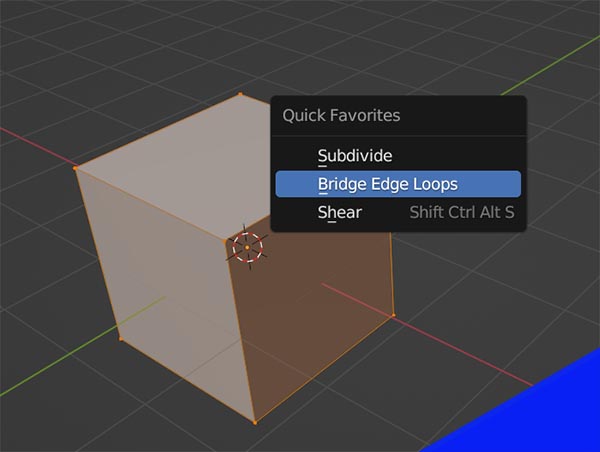
Blender’s Quick Favorites Not Working
The only time I’ve thought Quick Favorites wasn’t working was when I was looking for an action that wasn’t available in my current mode. As an example, in the above situation, I could go into Object Mode and press “Q” and not see the “Subdivide” option. That’s because Blender is smart enough to know that “Subdivide” isn’t an available option in Object Mode.
This is a good thing. We will only see options available for the current mode we are working in.