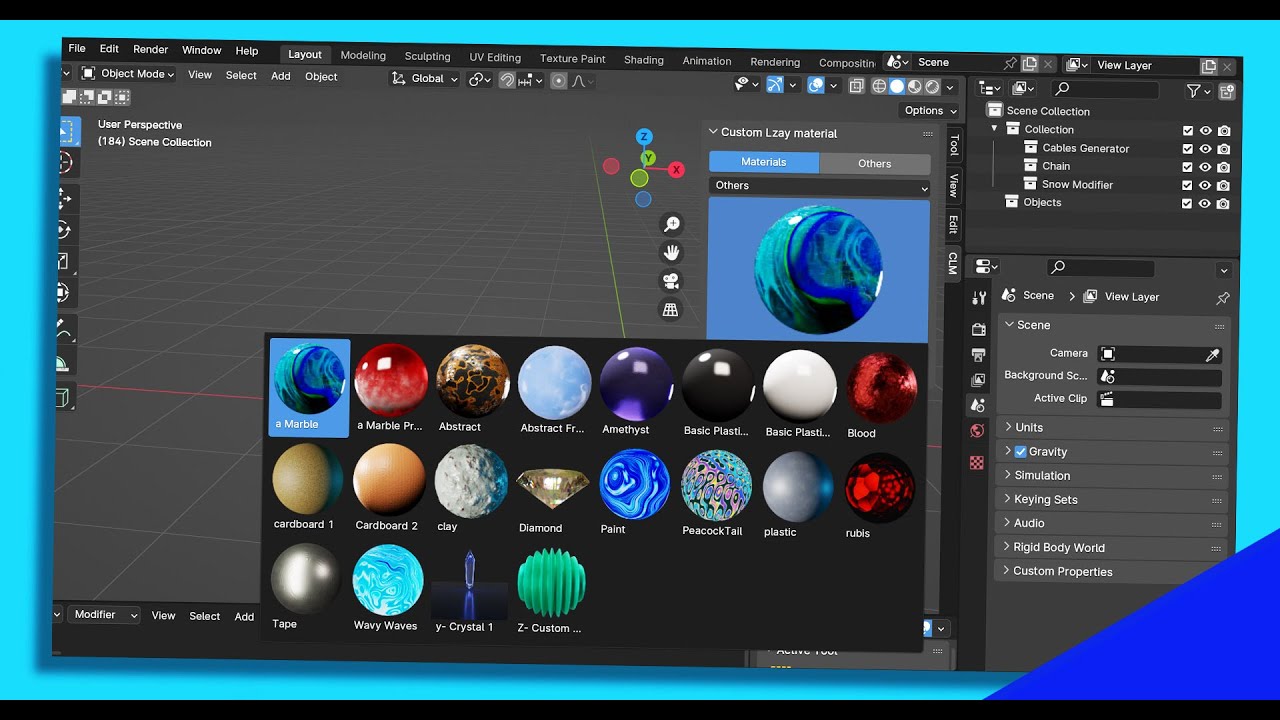I’m always searching for great finds on Blender Market and I just found one. The Custom Lazy Materials Add-On is a collection of tools to quickly add customizable materials and a lot more with just a few clicks.
One of the best things about Custom Lazy Materials is the price. It’s incredibly affordable for what we get.
This page contains affiliate links which pay me a commission if used to make a purchase.
Materials Library
Custom Lazy Materials (CLM) is a set of tools accessible from the Blender Sidebar Menu. It comes with a huge set of materials which can be customized in the CLM Settings tab of the Sidebar.
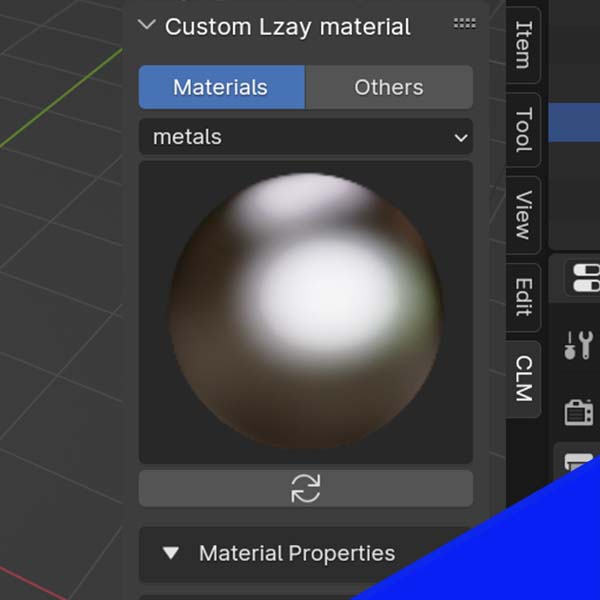
The materials are categorized. Clicking on the preview material displays numerous materials in the selected category.
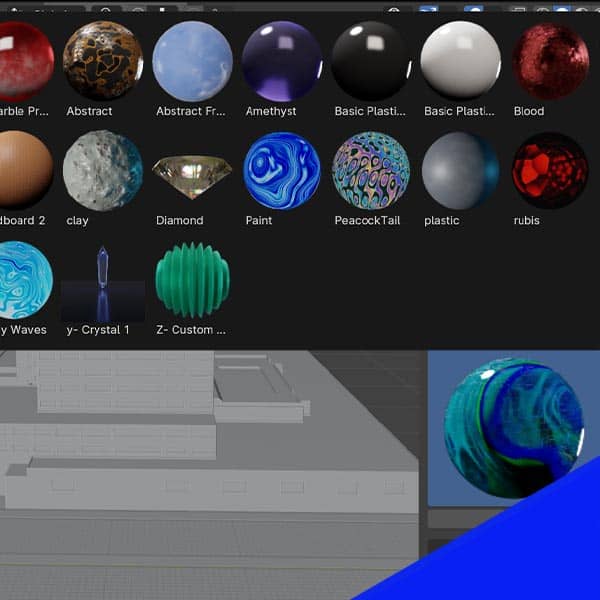
Choosing a material applies the material to the selected object(s). Then, a panel of material options appears in the CLM panel of the Sidebar.
Each material has custom properties which can be adjusted. For example, brick and tiles have options for how large the tiles are vertically and horizontally. Other materials have their own specific settings.
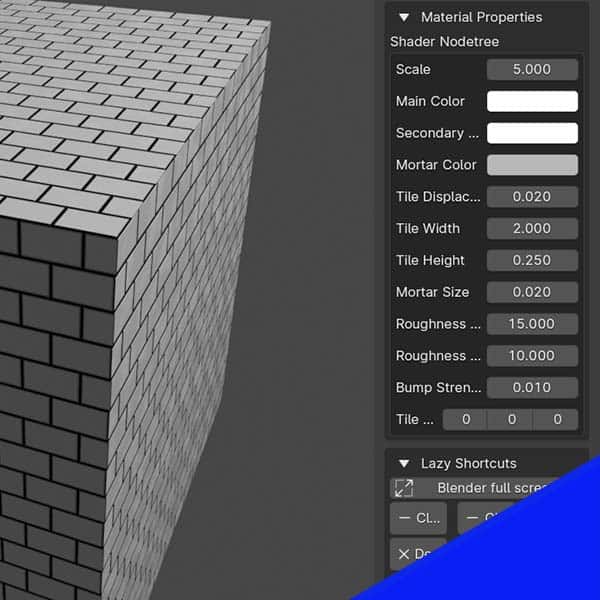
Cloud Materials
Probably my favorite tools available in Custom Lazy Materials are the cloud materials. These aren’t surface materials. They affect the volume of the object they’re applied to.
Simply adding the material to a default cube changes it into a small cloud. Change the base shape of the object to adjust the size and shape of the clouds.
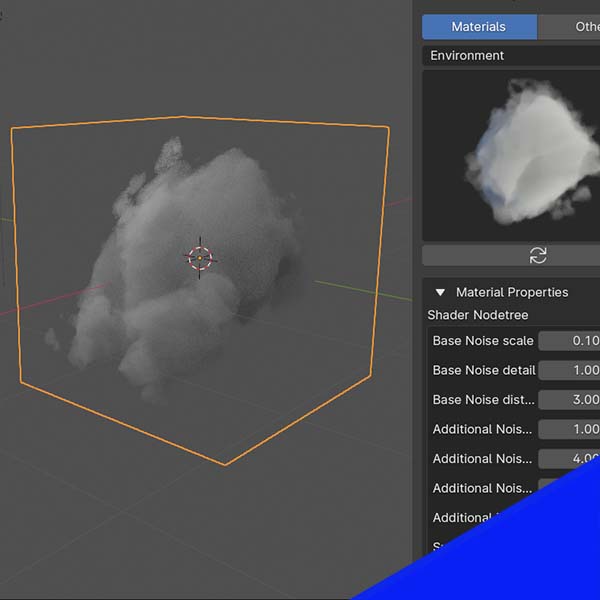
Material License
The materials included in the add-on are all Creative Commons (CC-0) meaning they can be used personally and commercially with no attribution required.
Add Your Own Materials
A second add-on called “Material Appender” and we can use this to append materials from other Blender files into the asset library of CLM. We can then customize settings to have specific values appear in the side panel.
Beyond Materials
Custom Lazy Materials (CLM) isn’t just a material library. It’s actually an eclectic set of tools for importing all sorts of things into Blender – including geometry nodes!
At the top of the CLM panel in the Sidebar, there is a “Material” tab and one labeled “Other.” Clicking “Other” gives us an entirely different set of tools.
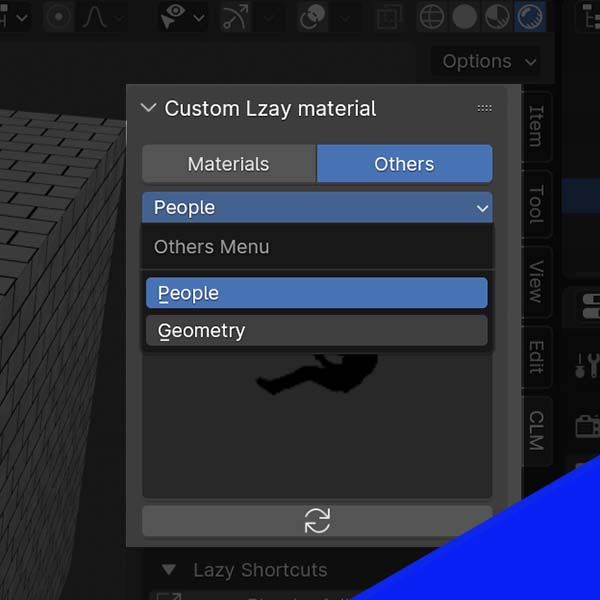
People
The “People” category in Custom Lazy Materials gives us a large selection of alpha-masked human silhouettes.
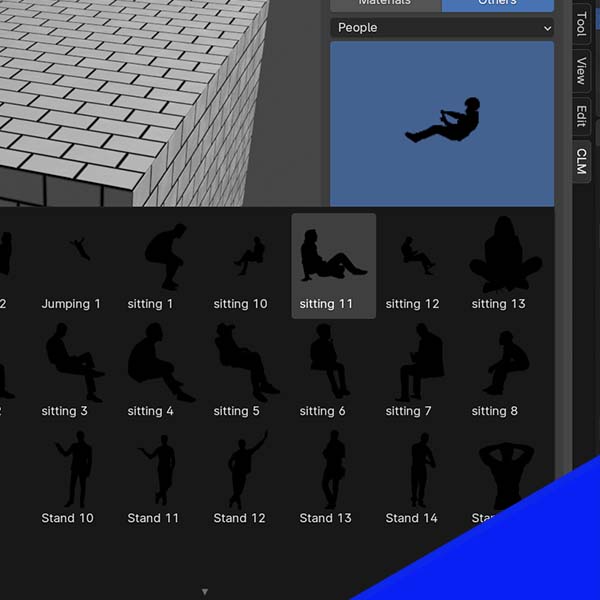
Selecting one imports the silhouette and imports the image as a plane into the Blender scene.
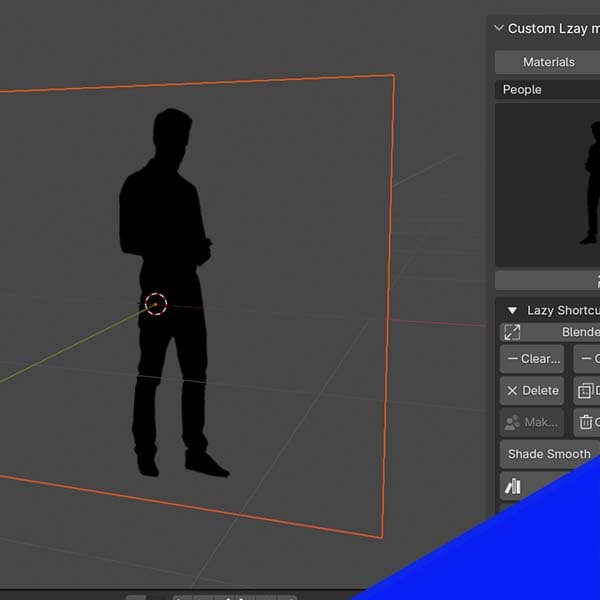
Using People Silhouettes in Eevee
In Cycles, these work immediately. In Eevee, we need to activate transparency for them to work properly.
Geometry Node Assets
Custom Lazy Materials (CLM) also comes with a collection of geometry node assets which can create dynamic objects or modify existing objects. We select “Geometry” from the category menu to use them.
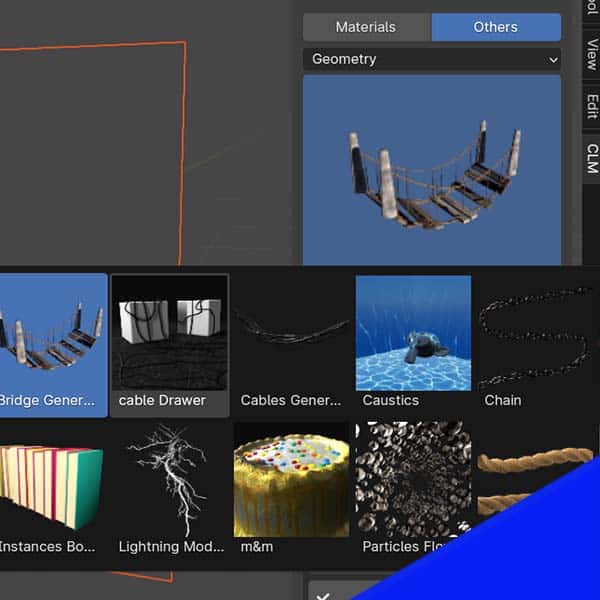
Below is a summary of just a few of my favorite of these geometry node tools.
Lightning Generator
One of the many tools in the Custom Lazy Materials add-on is a lightning generator. A click of a button generates a curve object which acts as lightning. With the settings in the Modifiers Properties panel, we can animate features of the lightning.
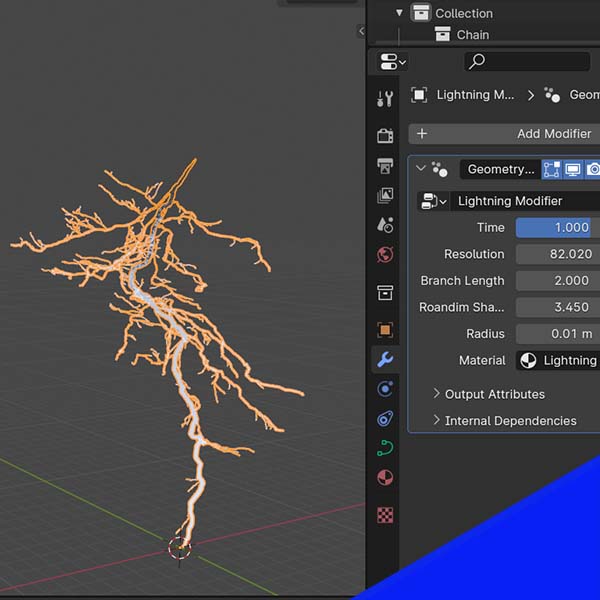
Chain Generator
The chain generator creates a new curve object that represents a metal chain. Once the chain is created, we can select it and adjust the chain’s settings in the Modifiers Properties.
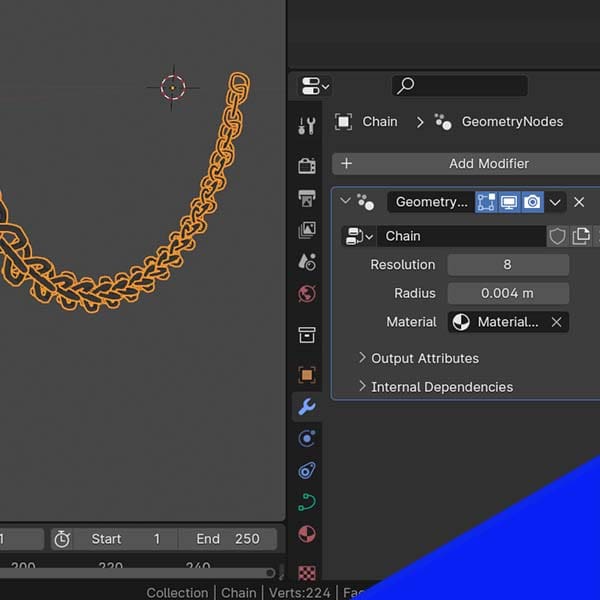
Adjustable settings for the chain include the chain’s resolution, radius and material.
To adjust the length of the chain, we press “Tab” to enter Edit Mode and can adjust the points of the curve object.
Cable Generator
I’ve explained a tip to add a hanging curve in Blender, but this generator adds a whole bunch of them at once. We can control how many cables there are, their thickness, their gravity and how much “noise” is in their hanging pattern.
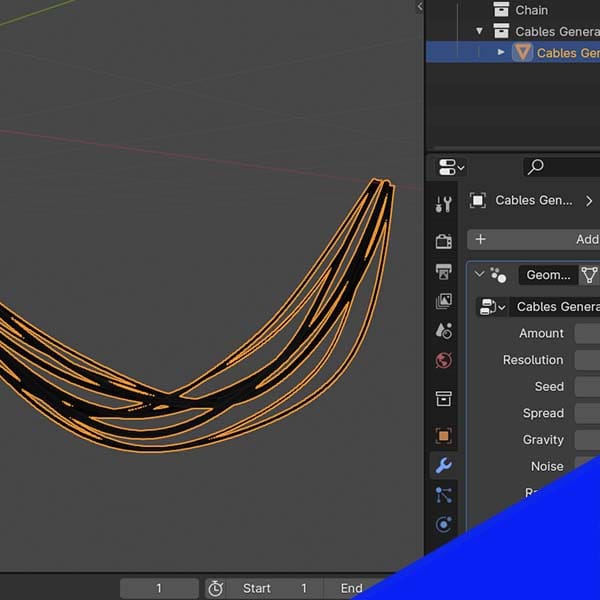
We can continually randomize the hanging curves until they are just the way we want them.
Bridge Generator
Need to generate a wooden bridge? CLM has you covered. The bridge generator allows customizable wooden bridges. We can choose the dimensions of the bridge and how many missing boards there are.
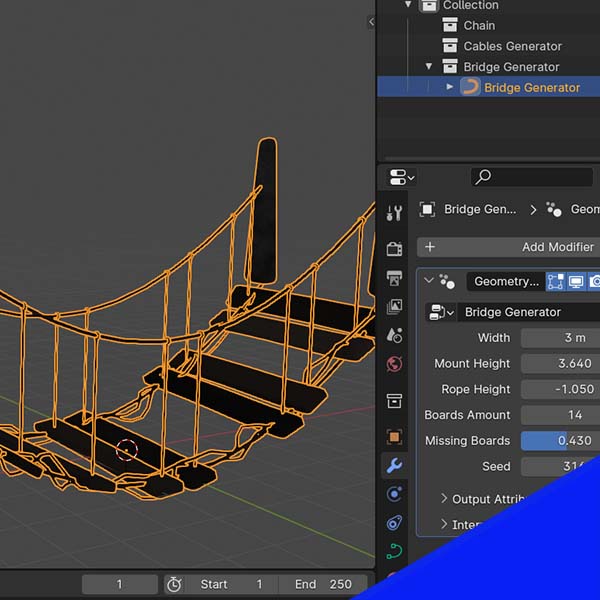
To adjust the length and “path” of the bridge, go into Edit Mode and change points on the curve object.
Snow Generator
Another thing we can do with Custom Lazy Materials is create snow that can be added to the tops of any objects we choose.
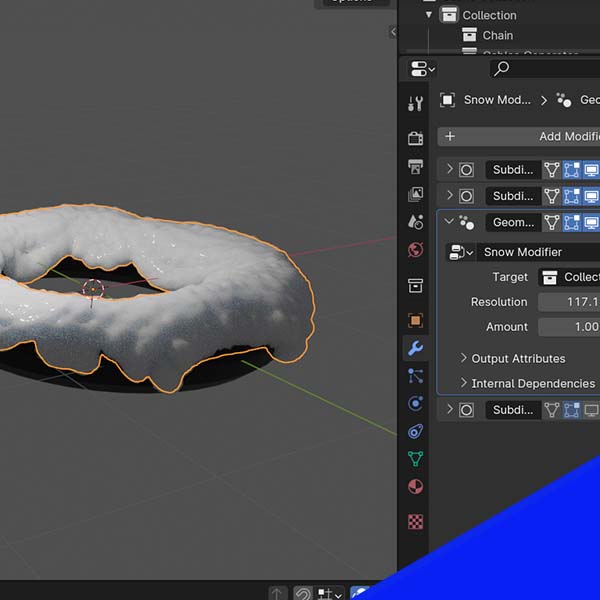
This was admittedly one of the harder tools to figure out. The snow is a geometry nodes data block added to the scene. We then need to add that to whatever objects we wish to have the snow on them.
I’ve previously covered a free snow add-on that accomplishes this but without geometry nodes.
Conclusion
I was really impressed with the add-on. For the price, it offers a lot of tools to use in all sorts of ways. Its strength is definitely as a material manager, but the others are awesome as well.
Each tool could – on its own – probably justify almost what it costs for all of them. Please check out the add-on with the affiliate links on this page to support the site.
Thank you and STAY CREATIVE!