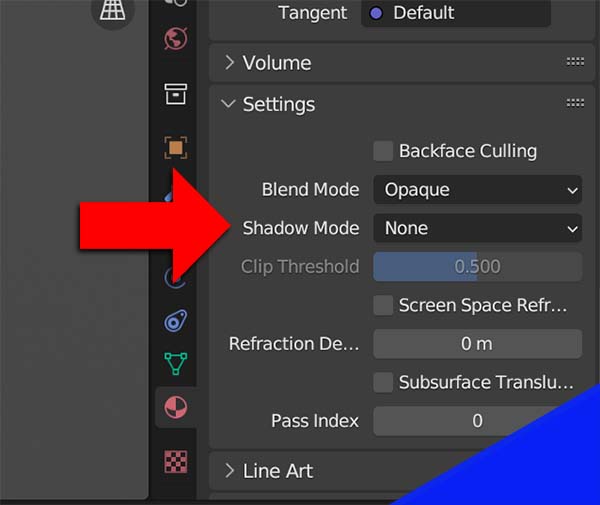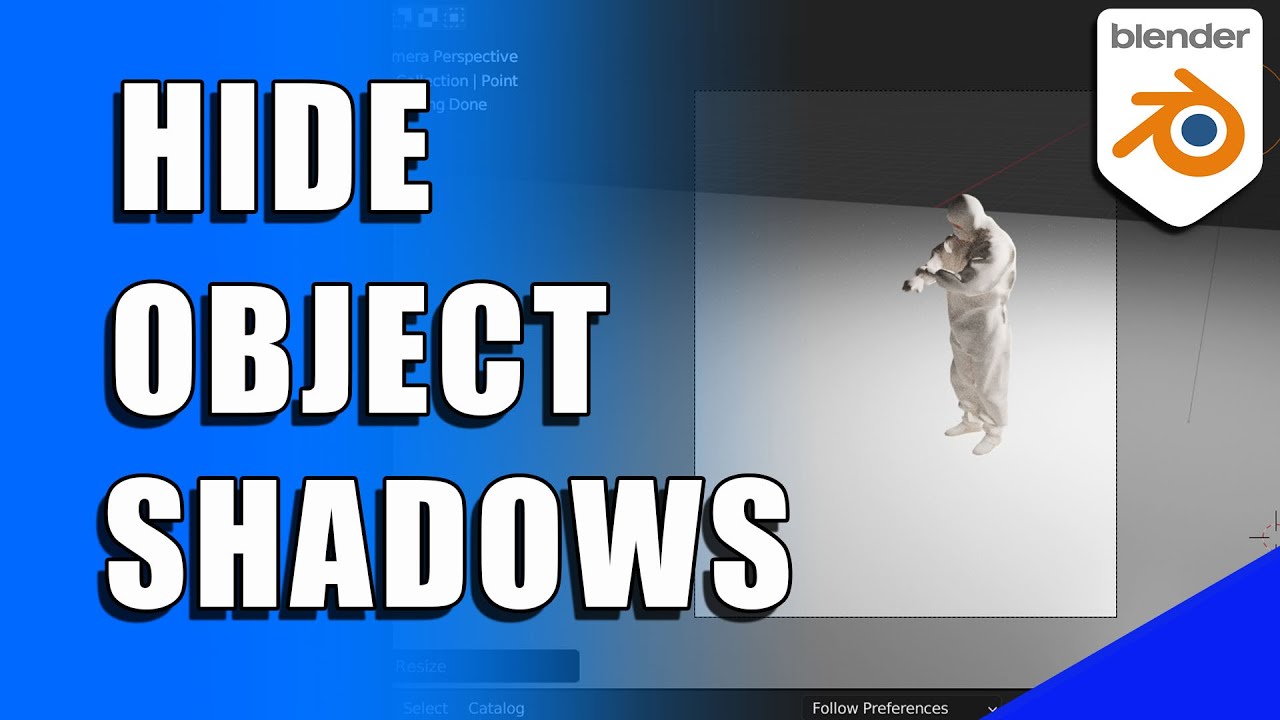There are times we may want to have an object visible in our Blender scene, but not see its shadow. Here’s how to disable an object’s shadows in Blender.
This page may contain affiliate links which pay me a commission if used to make a purchase. As an Amazon Associate, I earn from qualifying purchases.
Disable Object’s Shadow Visibility in Cycles
To disable the visibility of an object’s shadow in Cycles, select the object in Object Mode. Go to the Object Properties Panel (icon will be a square with brackets around it).
Scroll down to the “Visibility” tab and find the “Ray Visibility” area. Uncheck the box for “Shadow” but keep the other boxes checked.
Now the object will be visible to the camera, but will not cast any shadows from any lights in your scene.
If you want to do the opposite, here’s how to hide an object but have its shadow remain in the scene.
Disable Object’s Shadow Visibility in Eevee
In Eevee, shadows work a little differently. We have to disable them for each material. So, we’ll want to give our object a single material. Then, with the object selected, go to the material properties tab.

We can disable shadows for the material by changing the “Shadow Mode” setting from it’s default (Opaque) to “None.”