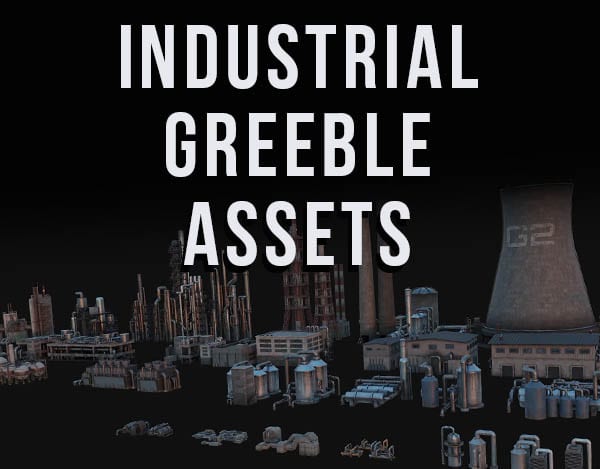Blender’s default interface has a lot of components and sometimes we just want a big 3D viewport to take up the entire screen. In order to maximize screen space in Blender, here’s how to toggle full screen on and off in Blender.
This page may contain affiliate links which pay me a commission if used to make a purchase. As an Amazon Associate, I earn from qualifying purchases.
Toggle Full Screen in Blender with a Shortcut
The shortcut to toggle full screen in Blender (turn on and off) is Control + Spacebar.
This will toggle whichever editor screen we have active and make it take up the full Blender window. It will hide the other editors.
For example, if we are in the default layout workspace and the last editor we clicked is the 3D Viewport, the 3D Viewport will be the active editor. Pressing Ctrl + Spacebar will toggle it to full screen. Pressing the shortcut again will take us back to the default layout.

If we last clicked on the properties panel, then that editor will become the full screen when we use the shortcut Ctrl + Spacebar. In any case, pressing Ctrl + Spacebar again will bring us back to our previous workspace layout.
Back to Previous Screen Button
When the full screen is toggled on, we also have the option to return to our previous layout using a button which appears at the top of the screen. The button is labeled “Back to Previous” and will take us out of full screen mode.
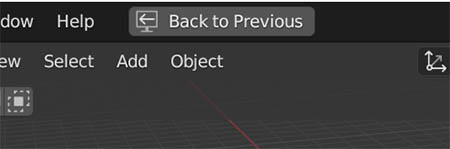
Full Screen in Blender with Custom Workspaces
Another option to have a full screen layout in Blender is to alter an existing workspace or create a new workspace that defaults to our preferences. To do this, we can collapse existing editor screens together to clear the workspace. Here’s a full explanation of how workspaces function in Blender.
If you’re confused by what editors are and how they work, here’s a post on all the Blender editor screens.
I hope this helped. Have a look around the site because there’s a lot of helpful content related to the Blender User Interface and more. Also, check out some of my Blender tutorials on YouTube. Stay creative!
Get Brandon’s Newsletter
By submitting, you agree to receive periodic e-mails from me. You can unsubscribe at any time.