To undo your last action in Blender, use the shortcut “Ctrl + Z.” The very last operation you made will be undone. Use the shortcut additional times to keep undoing the previous operation until you reach your “undo limit” explained below.
Go here for more Blender 3D keyboard shortcuts.
Increase Undo Steps in Blender 3D
You can only undo a certain number of steps in Blender 3D. That’s because Blender has to store records of each “undo stage” (my own term). This takes memory.
If your computer can handle saving more “steps” to undo, you can increase the amount in the User Preferences.
To increase the number of “Undo Steps” in Blender, go to the User Preferences. Under the “System” tab, find the “Memory Limits” section and expand it. Increase the “Undo Steps” in the first setting.
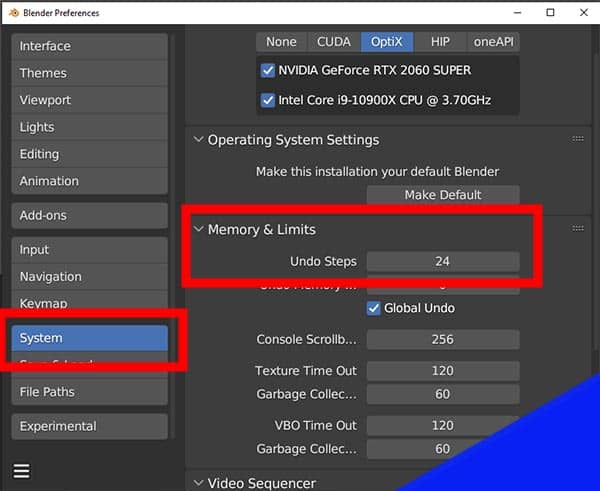
This will increase the number of times you can press “Ctrl+Z” to undo in Blender.
Decrease “Undo Steps” in Blender to Save Memory
Having Blender store steps which can be undone takes memory. You can save memory by reducing the number of “Undo Steps” that Blender stores. Go to the User Preferences and under the “System” tab, find and expand the “Memory Limits” section.
In the “Undo Steps” settings, decrease the number to reduce the number of “Undo Steps” Blender will save.
This will limit the amount of times you can press “Ctrl+Z” to undo in Blender.
More About Blender 3D
If you’re looking to learn more about Blender 3D, bookmark this site! I provide tons of free tutorials and tips. Also, check out my YouTube channel where I post straight-forward Blender tutorials. Thank you for visiting and Stay Creative!
Get Brandon’s Newsletter
By submitting, you agree to receive periodic e-mails from me. You can unsubscribe at any time.


