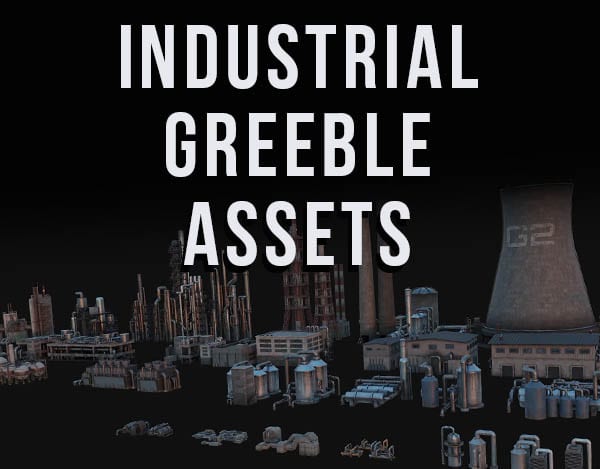Here’s how to rotate an object indefinitely in Blender 3D without using keyframes. We will use a driver to keep the object rotating.
This page may contain affiliate links which pay me a commission if used to make a purchase. As an Amazon Associate, I earn from qualifying purchases.
Add Driver to Object Rotation
To have an object continuously rotate without keyframes, we will use a driver. As an example, we will rotate a car along its Z axis as if it was on a turntable.
The car used in our example was created using the Traffiq Add-On which creates highly realistic cars within seconds.
In Object Mode, select the object (the car) and press “N” to open the sidebar menu. Go to the “Item” tab in the sidebar where the object’s location, rotation and scale values are displayed.
Since we want to rotate the car along the Z axis, go to the “Z” value in the rotation settings. Click on the value.
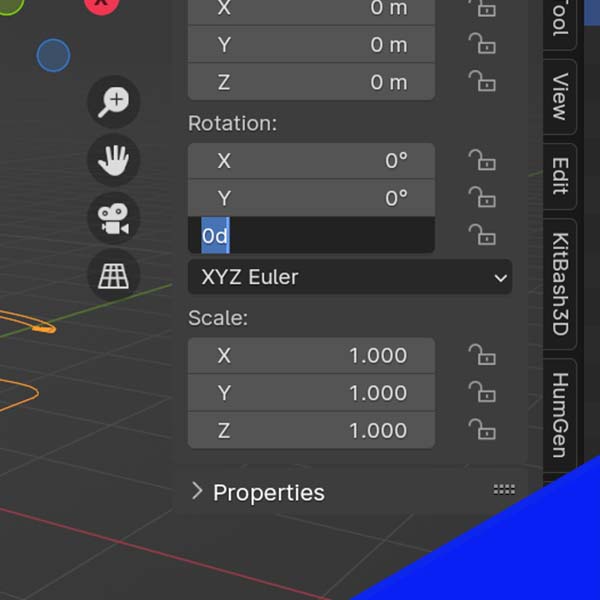
Type “#frame” into the value for the Z axis. This creates a driver and tells Blender to increase the object’s rotation in relation to the animation frame count. As the frames increase in the animation, the object will rotate – forever.
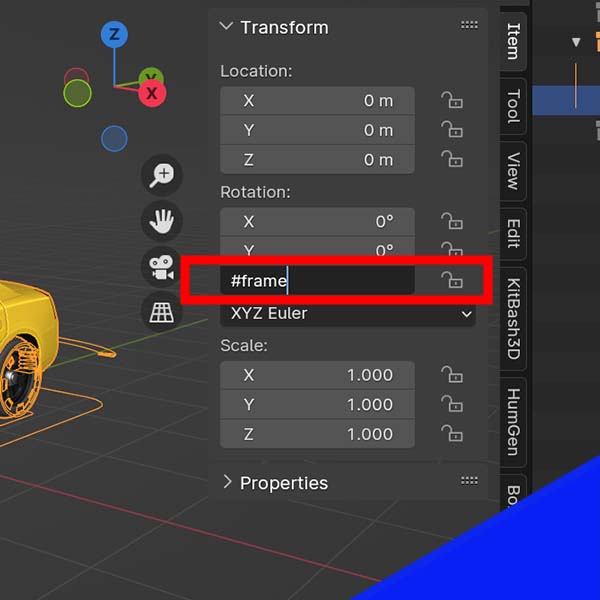
We will also notice the Z rotation setting has turned purple. This indicates it has a driver applied to it.
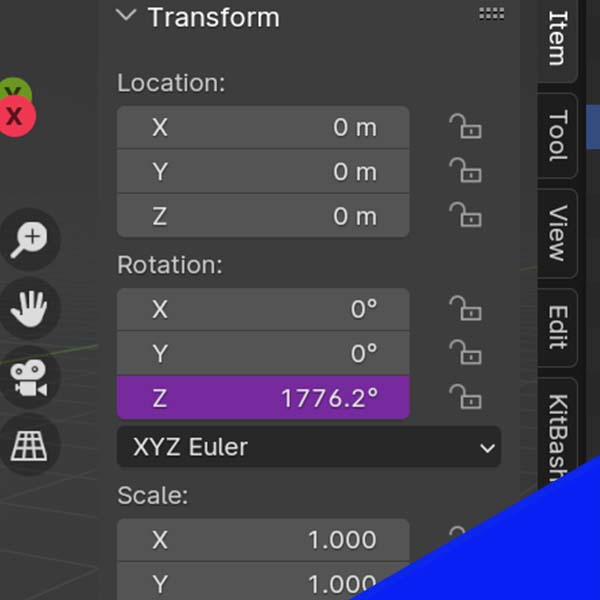
Play our animation (usually “spacebar” by default). We will likely notice the animation rotating very rapidly. We can fix this.
Decrease Speed of Driver
To delete the previously created driver, right click the Z rotation value and choose “Delete Drivers.”
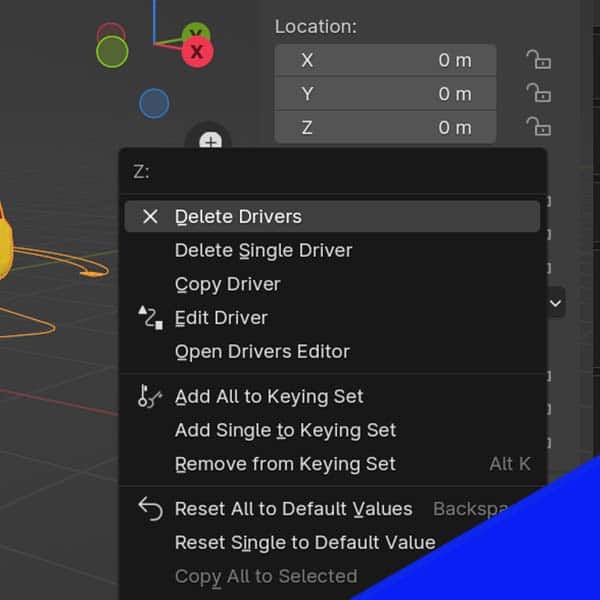
Create a new driver. This time, type “#frame/10” – This divides the rotations speed by ten (the “/” means “divide”). Now the object will rotate 1/10 as fast as it did before.
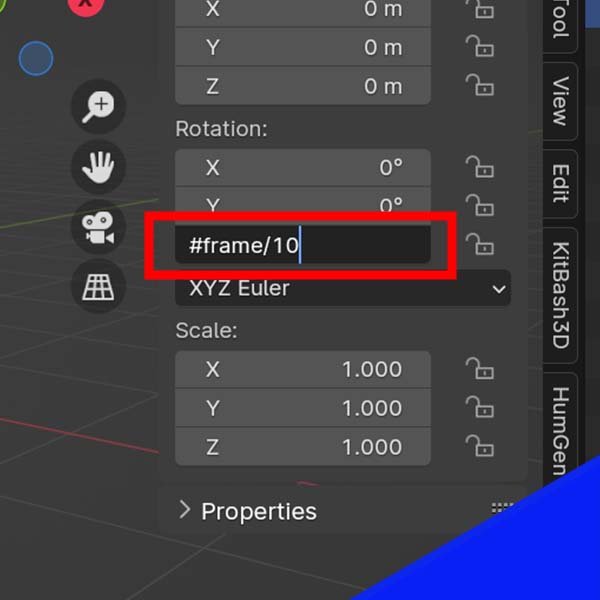
We could slow it down more by increasing the number by which we divide the frame speed. Typing “#frame/100” will make the rotation be 1% the speed it was originally.
Increase Speed of Driver
We can increase the speed by typing something like “#frame*2” – The * symbol represents multiplication. In this example, we would multiply the base speed by two.
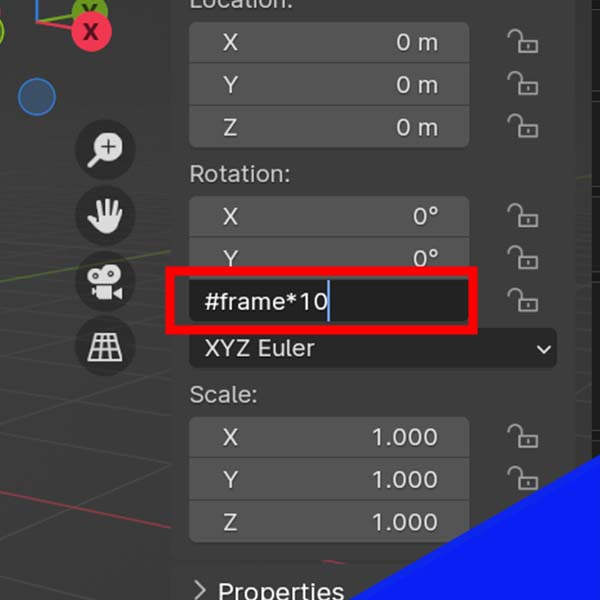
Conclusion
This is one of the simplest driver examples, but it obviously has many uses. There are more complex things we can achieve with drivers in Blender. Be sure to subscribe to my YouTube channel for more quick Blender tips.