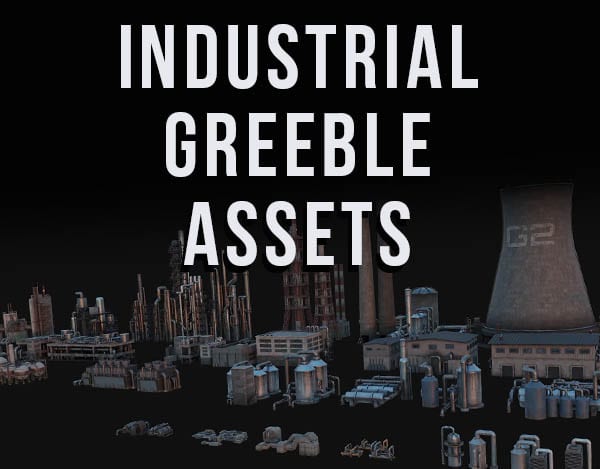In Blender, edges appear blue when they are marked as “sharp” edges or when they’ve been assigned a bevel weight. Edges in these two categories will be different shades of blue.
If you downloaded a model with blue edges, don’t worry. In most cases, you can ignore them. They are probably there for a reason. If you just want to hide blue edges, I’ll show you how. Read on for more on why edges are blue in Blender.
This page may contain affiliate links which pay me a commission if used to make a purchase. As an Amazon Associate, I earn from qualifying purchases.
What are the Blue Edges in Blender?
There are actually two types of blue edges in Blender. They appear as different shades of blue. Edges will appear light blue (teal) if they are marked as “sharp” edges in Blender. Edges will appear darker blue if they have been assigned a bevel weight.
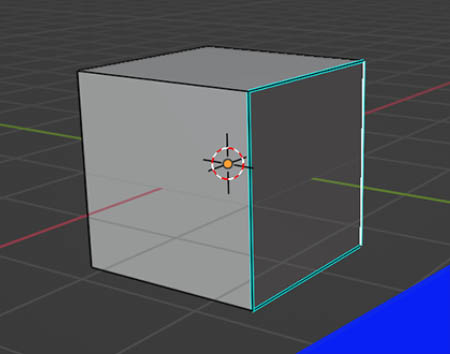
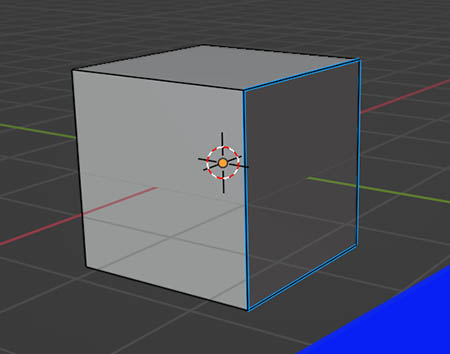
Sharp Edges
Specific edges on a 3D model may be marked as “Sharp.” This is an attribute that’s assigned to the edge so that it responds a certain way in different circumstances. Sharp edges are used by the Edge Split and Split Normals modifiers.
When an edge is marked as “sharp” it will be teal in color as pictured above.
Edge Bevel Weight
When a bevel modifier is used on an object, the amount of bevel applied to different edges of the model can be controlled by assigning a bevel weight to edges. This is done from the sidebar while in Edit Mode. As pictured above, the edges with a bevel weight assigned will appear dark blue.
How to Get Rid of Blue Edges in Blender?
If you downloaded a model with blue edges, the edges are probably blue for a reason. I wouldn’t recommend changing them unless you have a good reason. If you accidentally created a sharp edge or added bevel weight to an edge, here’s how to undo it.
Unless you accidentally created them, you may just want to hide the blue edges which won’t change their effects.
Hide Blue Edges in Blender – Recommended
To hide edges that are colored because they’re sharp, marked as a seam, creased or have a bevel weight attribute assigned, go to the overlays menu at the top of the 3D Viewport.
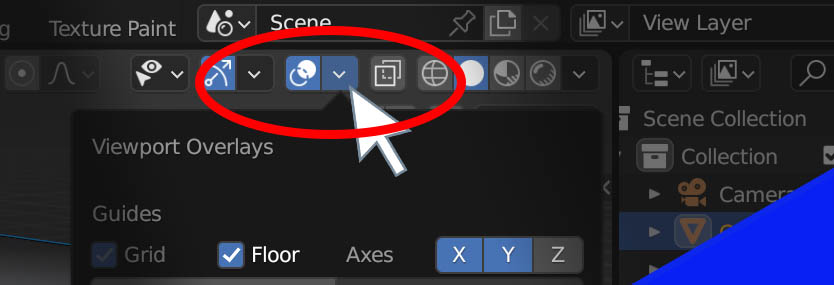
The viewport overlays menu is where we activate and de-activate various annotations that display (called “overlays”) in the 3D viewport. Scroll toward the bottom of the menu to find a section labeled “Mesh Edit Mode.”
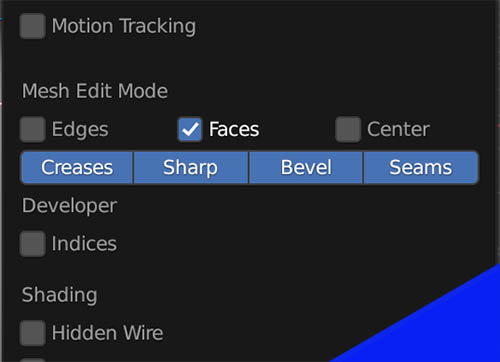
There are four boxes activated for creases, sharp edges, bevel weights and UV seams. These represent four types of marked edges in Blender. The box will be set to blue to indicate that visibility is turned on for those types of edges in the viewport.
To hide blue edges in Blender, turn off “Sharp” and “Bevel” in the mesh edit mode section of the overlays menu.
Remove Sharp Edges in Blender
If an edge has been marked as sharp in Blender and we wish to clear (un-mark) the edge as sharp, follow these steps:
- In Edit Mode, select the edge(s) we want to unmark as sharp.
- Go to the Edge menu at the top of the 3D viewport.
- Select “Clear Sharp” from the edge menu
Remove Edge Bevel Weight in Blender
If an edge has been assigned a bevel weight, it can be removed from the 3D viewport’s sidebar while in edit mode.
Again – if you purchased or downloaded a model with bevel weights added to edges, be sure you really want to remove these.
Follow these steps to remove a bevel weight from an edge:
- In Edit Mode, select the edge you wish to remove the bevel weight from.
- Go to the sidebar on the right of the viewport (press “N” if it’s not open). Select the “Item” tab.
- Find the “Bevel Weight” setting under “Edge Data” and set it to zero.
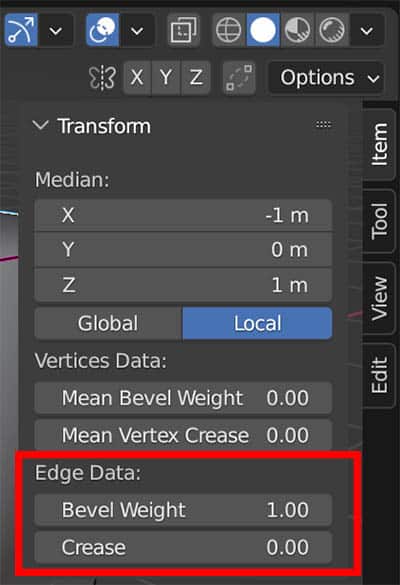
Get Brandon’s Newsletter
By submitting, you agree to receive periodic e-mails from me. You can unsubscribe at any time.