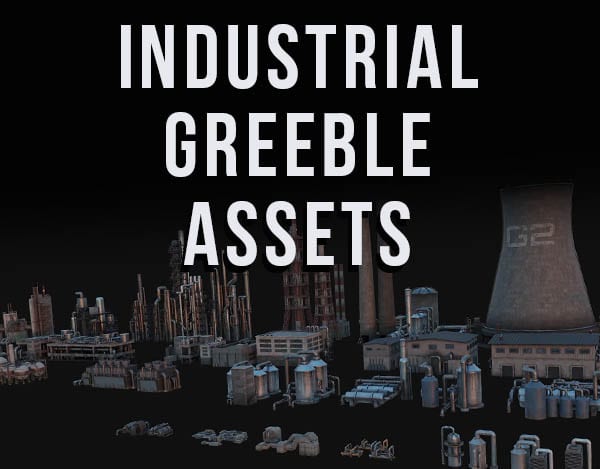In Blender version 3.5 we are now able to composite in real-time within the 3D viewport. It has its limitations, but the Realtime Compositor is a big improvement for Blender artists. Here’s how to use real-time compositing in Blender 3D.
Side Note: While real-time compositing is a huge improvement to Blender, I still prefer to do most of my post-production work with Topaz Studio 2.
This page may contain affiliate links which pay me a commission if used to make a purchase. As an Amazon Associate, I earn from qualifying purchases.
How to Activate Real Time Compositing in Blender 3.5+
Turning on the real time compositing in Blender is easy. This is only available if you have version 3.5 or higher of Blender installed. Here’s how to update to the latest version of Blender if you need to.
Real-time compositing will work in Eevee or Cycles, but will be slower and more demanding on your computer when using Cycles.
To activate the Realtime Compositor, be sure you are in either material preview or render preview mode.
Step 1: Go to Viewport Shading Settings
At top right of the 3D viewport (where you choose the preview mode) is a drop-down arrow with additional shading settings.
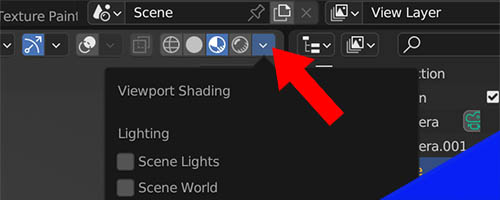
Step 2: Enable Viewport Compositing
At the bottom of the viewport shading settings menu is an option to activate real-time compositing. It has three available options: Disabled, Camera and Always.
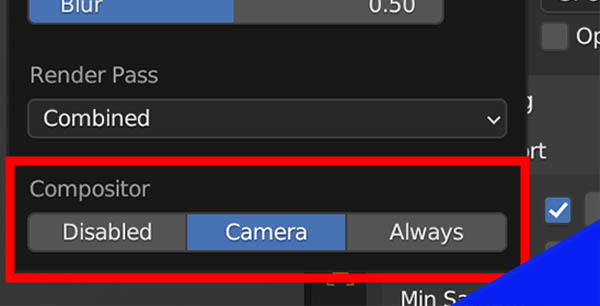
If the compositor is disabled here, its effects will not display in the 3D viewport.
“Camera” will only show the real-time compositing when in camera view.
“Always” will show effects from the compositor at all times in the 3D viewport regardless of our view.
Using the Real-Time Compositor in Blender
Once activated, we need to open a compositing editor in our workspace. We can drag to split our screen so that both the compositor and 3D viewport are visible.
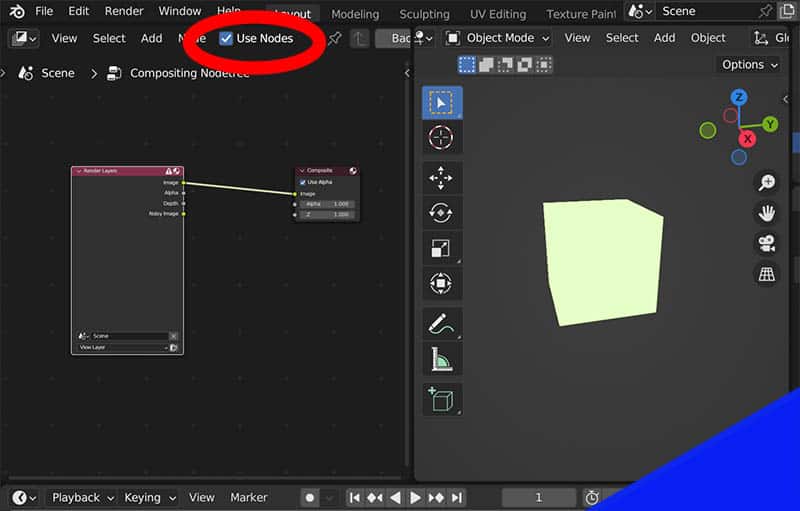
Be sure the “Use Nodes” box is checked in the compositor!
Add Nodes in the Compositor
With the above settings enabled, we can add many nodes to the Compositor and their changes will reflect in the 3D viewport.
For example, I used it on this scene in the viewport:
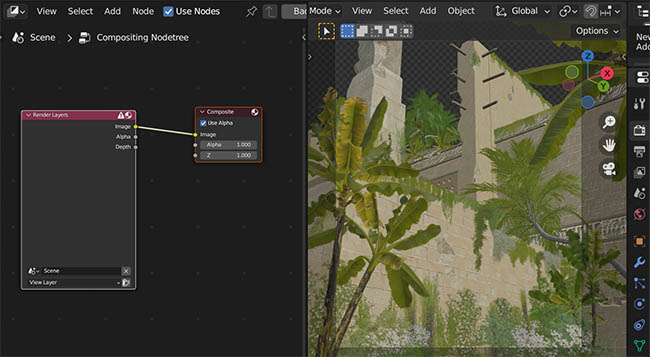
Then I added some contrast using a brightness/contrast node in the compositor:

The differences were immediately displayed in real-time within the Blender 3D viewport.
Limitations of the Blender Viewport Compositor
There are several limitations with the viewport compositor currently. Here are the big ones…
Viewport Compositing Only Supports One Layer
We can only use the viewport compositor on one compositing layer at a time. It will use the currently selected render layer.
Viewport Compositing Not Supported on Mac OS
According to the Blender manual, viewport shading is not currently supported on Mac operating systems.
Some Compositing Nodes Aren’t Supported
There are several compositing nodes that are not supported in Blender’s real-time compositor. Nodes that do not support the real-time compositor will display a warning message in the top right corner.

Cryptomattes and ID Masks Aren’t Supported
Hopefully these features become available in a future version of Blender.
Limited Functionality of Glare Node in Compositor
The glare node is one of the most popular nodes in the Compositor. It will work in real-time with the streaks, simple star and ghosts settings. It unfortunately will not display “fog glow” in real-time in the viewport.
More About the Blender Real-Time Compositor
Here’s a short video from Southern Shotty who quickly goes over the new compositing features which were released in Blender 3.5.
For more information about Blender and digital art, take a look around my site or checkout my YouTube channel. Consider joining my e-mail list below for monthly updates on Blender news and more.
Get Brandon’s Newsletter
By submitting, you agree to receive periodic e-mails from me. You can unsubscribe at any time.