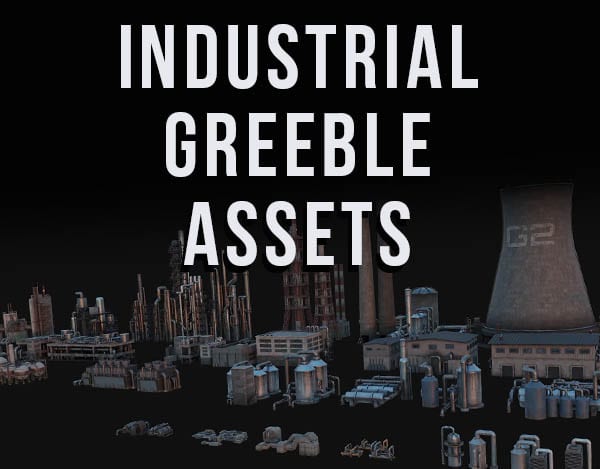Have you ever rotated an object in Blender and wished you could reset the object to its original rotation. It’s easy to do and here’s how…
This page may contain affiliate links which pay me a commission if used to make a purchase. As an Amazon Associate, I earn from qualifying purchases.
Reset Object Rotation with Keyboard Shortcut
There are many keyboard shortcuts in Blender and luckily there’s one that resets the selected object’s rotation.
To reset an object’s rotation in Blender, select the object in Object Mode and press “Alt + R” on the keyboard. Any rotation that has been added will be reset.
If you have applied the rotation of the object, the object will reset to its applied rotation. You won’t be able to reset an object’s rotation once it’s applied.
Reset Object Rotation Manually
If you only wanted to reset the rotation of an object along one or two axes, you can do so manually.
While in Object Mode, press “N” on the keyboard to toggle open the Sidebar Menu. Go to the tab labeled “Item.” The rotation for the object along each axis will be shown. Manually change or reset any of the rotation values here.
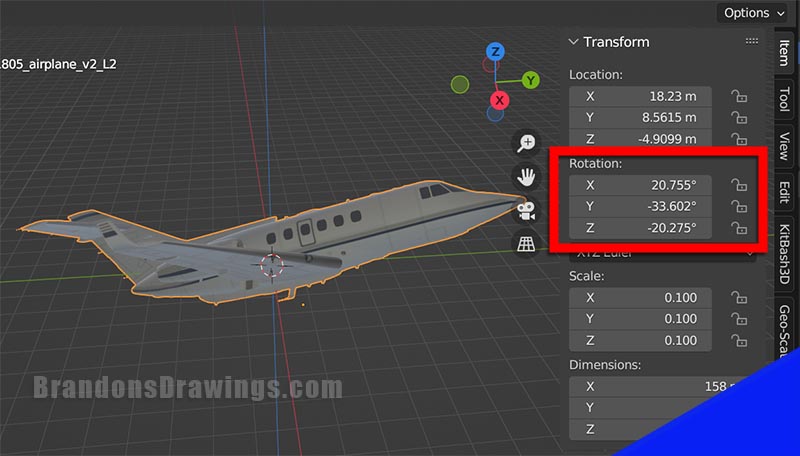
Changing any or all of the rotation values to “0” will reset them. If you want to learn more about how to rotate objects in Blender, check out this comprehensive guide to rotating objects in Blender.